Top 6 Media Converter Ultimate Tools for Quick File Conversion
Advertisement
Controlling various file types easily becomes fundamental when our society increasingly incorporates digital platforms. Any person who wants to use videos must have the appropriate media converter tool because it transforms the user experience. Media converters translate video files plus audio files along with media types into your preferred formats preserving their original quality. This blog presents a list of six top-rated media converter tools that excel through speed as well as reliability and versatile features.
Why Media Converters Are Essential

- Format Compatibility: Access and playback files on any device by converting them to compatible formats like MP4, MOV, WMV, or MP3.
- Time-saving Efficiency: Convert files quickly, even in bulk, without relying on multiple programs.
- Enhanced Accessibility: Compress large video files for easier sharing on social media and via email.
- Higher Customization: Adjust resolution, bitrate, and file size to optimize your media for different use cases.
1. Wondershare UniConverter
Wondershare UniConverter is a powerhouse when it comes to media conversion. Its intuitive interface makes it perfect for beginners, but it also packs features advanced users will love.
Key Features
- Supports over 1,000 file formats, including common ones like MP4, AVI, MKV, and unique formats for lesser-used devices.
- Lightning-fast conversion speed thanks to its proprietary GPU acceleration technology.
- Built-in video editing tools to trim, crop, add subtitles, or merge video files.
- Allows batch conversion, saving you time when dealing with multiple files.
How to Use
- Download and Install the software from the official website.
- Launch the application and upload your files by dragging and dropping them into the interface.
- Select the desired output format from the extensive list of supported file types.
- Customize your video if needed using the built-in editing tools.
- Start the conversion by clicking the "Convert" button and wait for the process to complete.
2. HandBrake
HandBrake has been a household name for years in the open-source community. This free tool excels in video conversion and compression.
Key Features
- Supports popular video formats like MP4, MKV, and WebM.
- Open-source and completely free to use.
- Preloaded with conversion presets for devices like tablets, smartphones, and gaming consoles.
- Offers advanced customization options like bitrate control and filters.
How to Use HandBrake
- Download and install HandBrake from the official website.
- Open the application and select the video file you want to convert or compress.
- Choose a preset based on your device or preferred output.
- Adjust advanced settings, such as resolution or bitrate, if desired.
- Click the "Start Encode" button to begin the process.
3. Movavi Video Converter
Movavi Video Converter combines speed with ease of use, making it a favorite for professionals short on time.
Key Features
- Converts files in seconds, thanks to SuperSpeed technology.
- Compresses videos without losing quality, great for sharing files quickly.
- Includes handy extras, like the ability to extract audio from video and create GIFs.
- Clean, user-friendly interface.
How to Use Movavi Video Converter
- Install and Open the Movavi Video Converter software on your device.
- Add Your File by clicking the "Add Media" button and selecting the video you want to convert.
- Choose an Output Format from the list of options at the bottom of the interface.
- Start Conversion by clicking the "Convert" button to begin processing your video.
4. Any Video Converter Ultimate (AVC)
Any Video Converter Ultimate lives up to its name by offering extensive compatibility and robust editing tools.
Key Features
- Converts from and to 200+ formats, including DVD formats.
- Built-in screen recorder, excellent for creating tutorials or saving live streams.
- Enables 4K UHD video conversions along with options for HD resolution.
- Compatible with Mac and Windows.
How to Use Any Video Converter Ultimate
- Download and install Any Video Converter Ultimate from the official website.
- Launch the program and select the video file you want to convert or edit.
- Choose the desired output format from the dropdown menu.
- Adjust settings or apply any edits if needed.
- Click the Convert Now button to begin the process.
5. iWisoft Free Video Converter
iWisoft's simplicity and speed make it a great entry-level option for occasional users.
Key Features
- Supports an extensive range of formats, including HDR video formats.
- Offers basic editing options, like cropping, trimming, and watermarking.
- Converts files at a respectable speed, even without premium GPU support.
How to Use iWisoft Free Video Converter
- Download and install iWisoft Free Video Converter from its official website.
- Open the program and click the Add Files button to import your video.
- Choose your desired output format from the dropdown list.
- Adjust settings or apply basic edits, if needed.
- Click the Start button to initiate the conversion process.
6. Freemake Video Converter
Known for its elegance and beginner-friendly design, Freemake Video Converter simplifies what could otherwise be a complicated task.
Key Features
- Converts video and audio to over 500 formats.
- Built-in features for burning DVDs or Blu-ray discs.
- Easy social media optimization with pre-configured output for Facebook, YouTube, and Instagram.
- Fast conversion with hardware acceleration.
How to Use Freemake Video Converter
- Download and install Freemake Video Converter from the official website.
- Add files by clicking the "+Video" button or dragging and dropping your media.
- Select the output format from the list of available options.
- Adjust settings if needed, such as resolution or compression.
- Start the conversion by clicking the "Convert" button and wait for the process to complete.
How to Choose the Right Media Converter
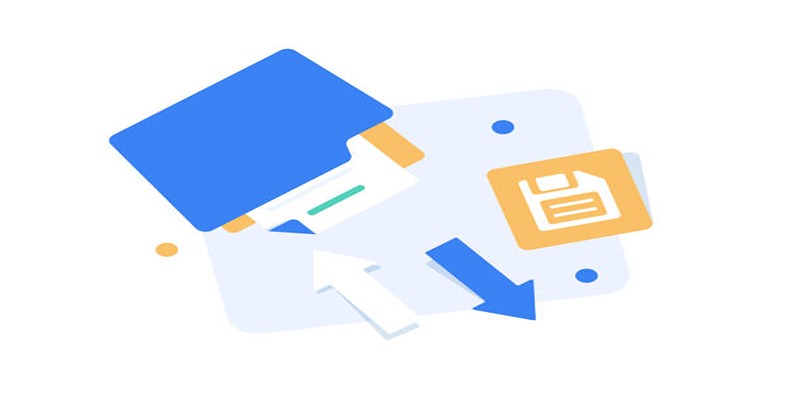
With so many impressive tools available, selecting the right one depends on your needs. Here are some factors to keep in mind:
- File Formats: Check whether the tool supports the file formats you frequently work with.
- Speed: Look for tools with GPU acceleration if you need quick conversions.
- Editing Requirements: Choose software with built-in editing tools if you want an all-in-one solution.
- Price: Determine your budget. Some tools offer excellent performance for free, while others provide additional features for premium users.
Conclusion
Managing your media files doesn’t have to be a hassle. With the right media converter, you can ensure your files are always accessible, high-quality, and perfectly tailored to your needs. Whether you're creating videos for YouTube, preparing a presentation, or sharing vacation clips, the tools on this list will empower you every step of the way.
On this page
Why Media Converters Are Essential 1. Wondershare UniConverter Key Features How to Use 2. HandBrake Key Features How to Use HandBrake 3. Movavi Video Converter Key Features How to Use Movavi Video Converter 4. Any Video Converter Ultimate (AVC) Key Features How to Use Any Video Converter Ultimate 5. iWisoft Free Video Converter Key Features How to Use iWisoft Free Video Converter 6. Freemake Video Converter Key Features How to Use Freemake Video Converter How to Choose the Right Media Converter ConclusionAdvertisement
Related Articles
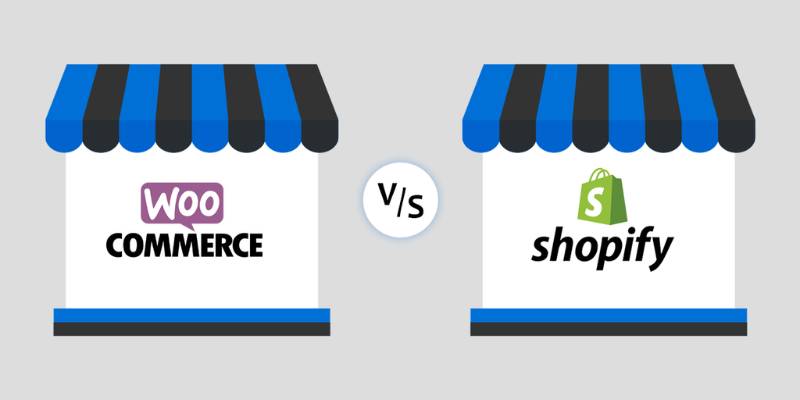
Shopify Vs. WooCommerce: Best eCommerce Website Builder 2025

A Comprehensive Guide to the Best ERP Software in 2025

The Top AI Text Generators Every Writer and Creator Should Know

Asana vs. Todoist: Which Task Manager Stands Out in 2025?

How Digital Twin and Simulation Tools Are Transforming Industries

Top 8 Excel Alternatives to Simplify Your Spreadsheet Tasks in 2025

Top 5 Split Screen Video Editors for Windows 10 and Mac Users

Mastering Automated Workflows with Zapier-Like Integrations

Top SEO Content Optimization Tools to Improve Your Ranking

The Role of Web-Based AI Assistants in Tomorrow's Digital World

5 AI Writing Generators That Will Transform the Way You Write

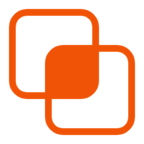 knacksnews
knacksnews