Top 8 Excel Alternatives to Simplify Your Spreadsheet Tasks in 2025
Advertisement
Excel has long been the gold standard when it comes to managing spreadsheets. However, as businesses and individuals seek more tailored solutions to their unique needs, several powerful alternatives have made their mark. Whether you're looking for enhanced collaboration, cloud-based functionality, or specific features that Excel might miss, there's now a wealth of options to explore.
Why Look for Excel Alternatives?

While Excel is undoubtedly a robust tool, it’s not always the perfect fit for every user. Here’s why you might explore other options:
- Collaboration Challenges: Despite significant improvements in recent years, Excel’s collaboration features are still limited compared to some rivals.
- Complex Pricing: The dependency on Microsoft Office subscriptions may not align with all budgets.
- Limited Visualization Capabilities: Tools optimized for data visualization and reporting might meet your needs better.
- Learning Curve: For beginners, mastering more advanced Excel functions could feel daunting.
1. Google Sheets
Google Sheets is a popular choice for those who prioritize seamless collaboration. Since it’s free and cloud-based, multiple users can edit the same spreadsheet simultaneously, making it ideal for teams.
Standout Features:
- Real-time collaboration
- Integration with Google Workspace tools (Docs, Slides, Drive)
- Quick and easy sharing through links
- Built-in AI suggestions via Smart Fill
How to Use Google Sheets
- Open Google Sheets by navigating to sheets.google.com.
- Select “Blank” to create a new spreadsheet, or choose a template.
- Start entering your data into cells, using rows and columns to organize information.
- Utilize formulas like =SUM() or =AVERAGE() to perform calculations efficiently.
2. Airtable
Airtable merges the functionality of a spreadsheet with the power of a database. It’s perfect for managing projects, inventories, and workflows creatively.
Standout Features:
- Pre-built templates
- Drag-and-drop interfaces for customizing views
- Integrates seamlessly with tools like Slack and Zapier
- Superior database capabilities
How to Use Airtable
- Start by selecting a template that matches your project needs.
- Customize fields to include relevant data types, such as text, dates, or checkboxes.
- Organize data using views like Grid, Kanban, or Calendar for better visualization.
3. Zoho Sheet
Part of the Zoho Office Suite, Zoho Sheet offers robust tools for individuals and organizations looking for a free and user-friendly spreadsheet solution.
Standout Features:
- Collaboration options with real-time comment threads
- Enhanced data visualization tools like graphs and pivot tables
- AI assistant “Zia” for insights and recommendations
- Integration across Zoho’s ecosystem of products
How to Use Zoho Sheet
- Sign up for a free Zoho account on their official website.
- Navigate to Zoho Sheet in the Zoho Office Suite.
- Create a new spreadsheet or upload an existing one to get started.
- Use the toolbar to format cells, insert formulas, and generate charts.
4. Smartsheet
Smartsheet was specifically built for managing projects and streamlining workflows. It offers a highly intuitive grid format that translates spreadsheet data into actionable project plans.
Standout Features:
- Multiple views (grid, Gantt, card, or calendar)
- Workflow automation tools with little to no coding required
- Secure sharing and role-based access
- Compatibility with platforms like Microsoft Teams and Salesforce
How to Use Smartsheet
- Start by creating a new sheet or selecting a template that best suits your project needs.
- Customize the columns and rows to include relevant data, such as tasks, deadlines, and assignments.
- Add team members to collaborate and assign specific roles for better task management.
5. OnlyOffice
For teams needing complete privacy alongside spreadsheet functionality, OnlyOffice is a go-to solution. This open-source tool excels in customization and integration flexibility.
Standout Features:
- Self-hosting options for businesses focused on data security
- Cross-platform compatibility (works on Windows, MacOS, Linux)
- Rich formatting options
- Co-authoring and commenting capabilities
How to Use OnlyOffice
- Download and install OnlyOffice from their official website.
- Set up a new workspace or connect it to your existing server for self-hosting.
- Start creating or uploading spreadsheets to collaborate with your team.
6. Quip
An offering from Salesforce, Quip blends spreadsheets, documents, and chats into one streamlined interface to enhance communication and collaboration.
Standout Features:
- Real-time collaboration with integrated chats
- Templates for tracking budgets, sales pipelines, and more
- Mobile app for editing on the go
- Integration with Salesforce CRM
How to Use Quip
- Sign up for Quip and set up your workspace.
- Choose a template or create your own spreadsheet.
- Collaborate with your team using the integrated chat feature.
7. LibreOffice Calc
LibreOffice Calc is part of the LibreOffice suite, a free and open-source competitor to Microsoft Office. It offers robust tools for those who prefer offline work.
Standout Features:
- Free and open-source
- Advanced charting and data analysis options
- Macros for repetitive tasks
- Supports multiple file types, including Excel formats
How to Use LibreOffice Calc
- Download and install LibreOffice from the official website.
- Open LibreOffice Calc and create a new spreadsheet.
- Use the toolbar to format cells, input data, and apply formulas.
- Save your work in your desired format, such as .ods or .xlsx.
Monday.com

While not a traditional spreadsheet tool, Monday.com uses an innovative spreadsheet-style approach to manage tasks, projects, and workflows.
Standout Features:
- Highly visual approach with color-coded tracking
- Pre-built automation templates to save time
- Over 200 customizable workflow templates
- Integrates with tools like Zoom, Slack, and Google Drive
How to Use Monday.com
- Sign up and create a new workspace for your team.
- Choose a pre-built template that fits your workflow needs.
- Customize columns and boards to suit your project.
- Invite team members and assign tasks.
Conclusion
Whether your focus is creating dashboards, organizing team tasks, or collecting data, modern Excel alternatives offer more versatility, flexibility, and user-friendly features than ever before. Each of the tools above is tailored to meet specific needs, ensuring there's an option for everyone. If you’re ready to elevate your spreadsheet game for 2025, try one of these Excel alternatives today. Your perfect tool might just be one click away!
On this page
Why Look for Excel Alternatives? 1. Google Sheets Standout Features: How to Use Google Sheets 2. Airtable Standout Features: How to Use Airtable 3. Zoho Sheet Standout Features: How to Use Zoho Sheet 4. Smartsheet Standout Features: How to Use Smartsheet 5. OnlyOffice Standout Features: How to Use OnlyOffice 6. Quip Standout Features: How to Use Quip 7. LibreOffice Calc Standout Features: How to Use LibreOffice Calc Monday.com Standout Features: How to Use Monday.com ConclusionAdvertisement
Related Articles

Top Free AI Tools to Transform Your Workflow in 2025

Top SEO Content Optimization Tools to Improve Your Ranking
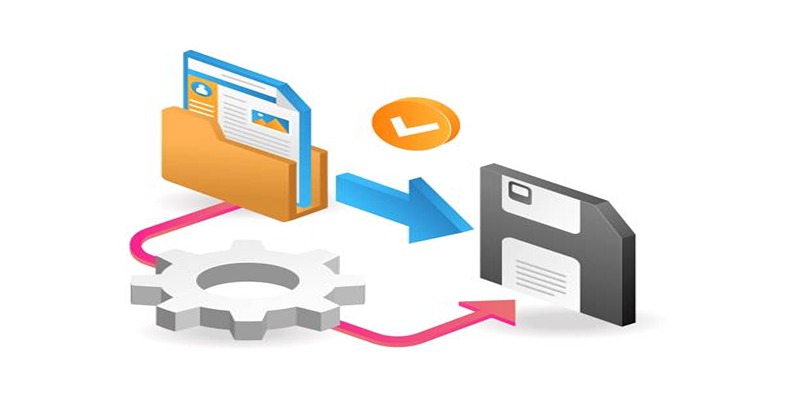
Top 6 Media Converter Ultimate Tools for Quick File Conversion

Building Trust: Ethical Principles in Online Tool Development
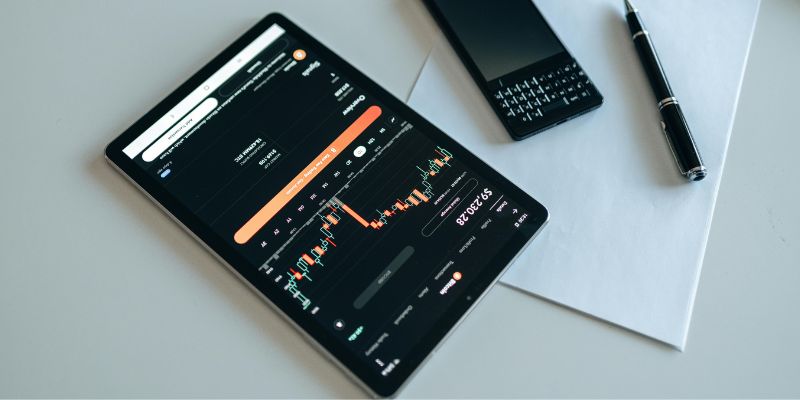
Google Sheets vs. Excel: A Simple 2025 Comparison
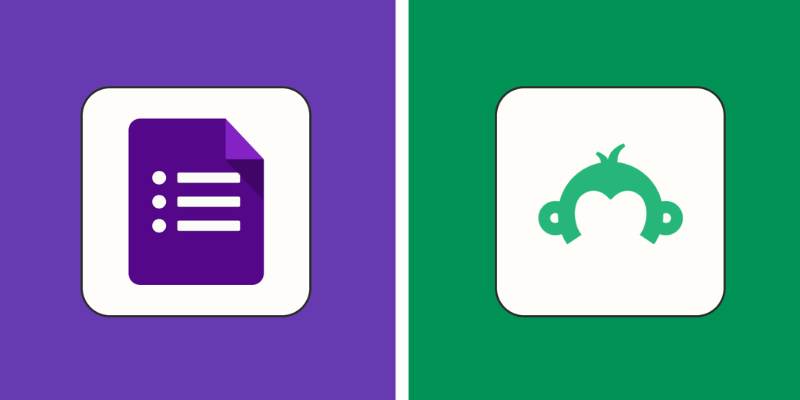
SurveyMonkey Vs. Google Forms: Which Survey Tool is Best for 2025?

5 AI Writing Generators That Will Transform the Way You Write

Best Free Video Editing Software for Beginners in 2025
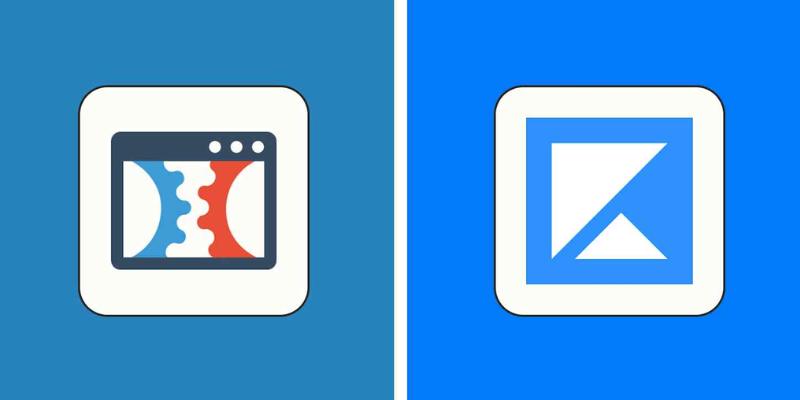
ClickFunnels Vs. Kajabi: Which Tool Works Best in 2025?

6 Best Photo Editing Apps of 2025 for iOS and Android Users

The Role of Web-Based AI Assistants in Tomorrow's Digital World

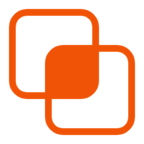 knacksnews
knacksnews