6 Best Photo Editing Apps of 2025 for iOS and Android Users
Advertisement
People now need the modern photo editing application as a fundamental tool because their advanced smartphone cameras have become essential to capturing perfect images. Shooting photos must be paired with suitable photo editing software because user-friendly tools matter as much as power options for both casual snappers and social media users. We will discuss six top photo editing apps available this year including their features and the reasons to consider their downloads.
Adobe Photoshop Express

If you've been around the photo editing scene for any amount of time, you’re probably familiar with Adobe Photoshop. For a simplified, mobile-friendly version, Adobe Photoshop Express is an incredible option.
Key Features:
- One-Tap Fixes: Quickly adjust brightness, contrast, exposure, and more.
- Advanced Filters: Choose from over 60 filters to echo specific themes.
- Spot Healing: Remove unwanted blemishes, smudges, or distractions from your photos.
- Collages: Create share-worthy layouts with ease.
How to Use Adobe Photoshop Express
- Download and Install: Get the Adobe Photoshop Express app from your device’s app store.
- Import a Photo: Open the app and choose a photo from your gallery or take a new one.
- Use Basic Edits: Start with one-tap adjustments to enhance your image effortlessly.
- Apply Filters: Browse through the filters to find a style that suits your photo.
- Spot Healing Tool: Tap on unwanted marks or spots to remove them seamlessly.
- Save or Share: Once satisfied, save your photo or share it directly to social media.
2. Snapseed
Developed by Google, Snapseed is often highlighted for its precision editing tools wrapped in a clean, intuitive interface.
Key Features:
- Pro-Level Editing: Gain access to advanced tools like healing, tuning, and perspective correction.
- Selective Adjustments: Tweak only specific areas of your photo for the ultimate customization.
- RAW File Support: Edit RAW files in all their glory, preserving every detail.
- Filters & Styles: Instantly apply one of Snapseed’s dramatic filters.
How to Use Snapseed:
- Open the Snapseed app and load the photo you want to edit.
- Tap on the Tools menu to explore various editing options.
- Use features like Tune Image to adjust brightness, contrast, and saturation.
- Apply selective adjustments by tapping on specific parts of the image.
- Experiment with filters under the Looks tab for a creative touch.
- Save your edited photo by selecting Export and choosing your preferred format.
3. VSCO
Known by creators worldwide, VSCO isn’t just a photo editor but a lifestyle brand in itself. The app blends editing tools with creative inspiration and a social community.
Key Features:
- Creative Presets: Choose from a collection of over 200 presets for film-like effects.
- Advanced Tools: Hone in on details like skin tone, clarity, highlights, and shadows.
- Video Editing: Enjoy the same editing magic on your short clips.
- Community Sharing: Share your photography with like-minded artists.
How to Use VSCO:
- Download the App: Install VSCO from your device's app store.
- Create an Account: Sign up to access all the features and join the community.
- Import Your Media: Tap the "+" icon to upload photos or videos to edit.
- Apply Presets: Browse through the preset library to find your desired look.
- Fine-Tune Edits: Use advanced tools to adjust elements like exposure, contrast, and temperature.
- Save and Share: Export your creation to your gallery or share it directly within the VSCO community.
4. Canva
While traditionally known for graphic design, Canva's recent upgrades to its photo editing tools place it among the top contenders.
Key Features:
- Instant Background Remover: Remove or replace backgrounds with a single click.
- Templates Galore: Access thousands of templates for social media, posters, and more.
- Text Overlays: Add stylish text or captions to elevate your visuals.
- Editing Tools: Adjust brightness, saturation, crop, and resize effortlessly.
How to Use Canva for Photo Editing
- Upload Your Image: Begin by uploading the photo you want to edit directly into Canva's interface.
- Choose Your Tool: Select the editing tool you need, whether it’s the background remover, cropping, or adding filters.
- Customize: Make adjustments to suit your vision, such as tweaking brightness, applying filters, or adding text.
- Download: Once satisfied, download your edited photo in your preferred format.
5. Prisma Photo Editor
If you’re after something bold and artistic, Prisma Photo Editor offers the chance to reimagine your shots as pieces of art.
Key Features:
- Artistic Filters: Over 500 artistic styles inspired by renowned painters (think Van Gogh or Picasso).
- Customizable Intensity: Adjust how strong or subtle you want the effects.
- AI-Driven Enhancements: Leverage AI to transform simple photos into gallery-worthy works.
How to Use Prisma Photo Editor:
- Download and Install: Start by downloading Prisma Photo Editor from your device's app store.
- Choose a Photo: Open the app and select a photo from your gallery or take a new one.
- Apply Filters: Browse through the artistic filters and select one that suits your vision.
- Adjust Settings: Customize the intensity of the filter to your liking using the slider.
- Save and Share: Save your edited masterpiece or share it directly to social media.
Lightroom Mobile

For photographers looking to fine-tune their craft, Adobe Lightroom Mobile delivers unparalleled precision and depth.
Key Features:
- RAW Editing: Harness the power of RAW for professional-grade photos.
- Presets: Save your custom edits to use later or browse premium presets.
- Advanced Color Grading: Gain precise control over tones and hues to achieve your desired look.
- Cloud Sync: Seamlessly edit across all your devices.
How to Use Lightroom Mobile
- Import Your Photos: Open the app and tap the "+" icon to add photos from your device or cloud storage.
- Choose a Preset or Edit Manually: Select from a range of presets for quick edits or use manual tools like exposure, contrast, and color adjustments for fine-tuning.
- Use Advanced Tools: Experiment with features like selective edits or healing brushes for precise enhancements.
- Save and Export: Once satisfied, save your edits and export the final image to your desired location or share it directly on social media.
Final Thoughts
Photo editing is no longer reserved for professionals with expensive software. With these six standout apps of 2025, anyone can produce scroll-stopping visuals from the comfort of their smartphone. Whether you're crafting the perfect Instagram post or polishing your shots for a portfolio, there's an app out there that's perfect for you.
On this page
Adobe Photoshop Express Key Features: How to Use Adobe Photoshop Express 2. Snapseed Key Features: How to Use Snapseed: 3. VSCO Key Features: How to Use VSCO: 4. Canva Key Features: How to Use Canva for Photo Editing 5. Prisma Photo Editor Key Features: How to Use Prisma Photo Editor: Lightroom Mobile Key Features: How to Use Lightroom Mobile Final ThoughtsAdvertisement
Related Articles
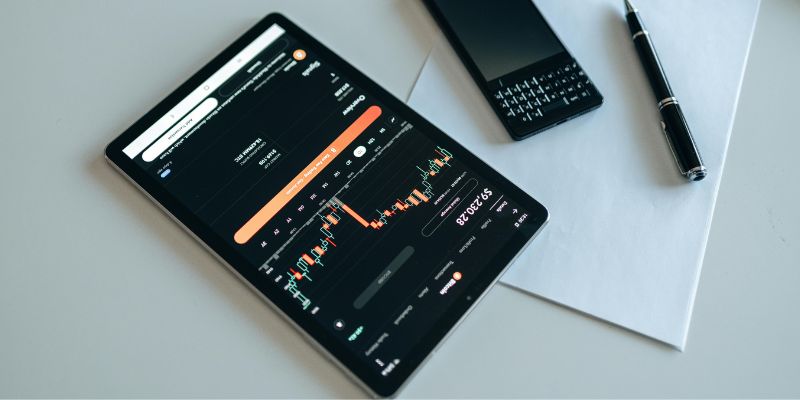
Google Sheets vs. Excel: A Simple 2025 Comparison

5 AI Writing Generators That Will Transform the Way You Write

The Role of Web-Based AI Assistants in Tomorrow's Digital World

Top 9 Apps to Effortlessly Add Text to Your Videos in No Time

Top 8 Screen Recorder Apps for Effortless Video Recording
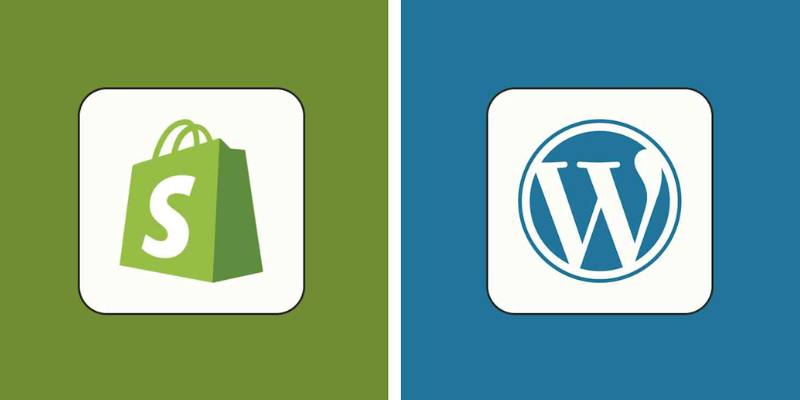
Shopify Vs. WordPress: Best Choice for Your Business in 2025
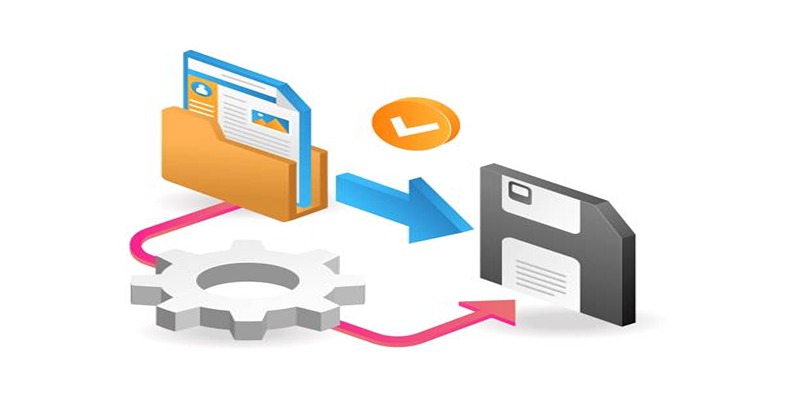
Top 6 Media Converter Ultimate Tools for Quick File Conversion

Building Trust: Ethical Principles in Online Tool Development

Top Free AI Tools to Transform Your Workflow in 2025

Top AI-Powered Note-Taking Apps You Need to Try

Revolutionize Your Workflow with These AI Productivity Tools in 2025

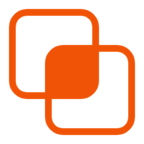 knacksnews
knacksnews