Best Free Video Editing Software for Beginners in 2025
Advertisement
Beginners who want to explore video editing need not spend a lot of money on software as many options are available for free. The good news for beginners is that 2025 features several cost-effective video editing tools for TikTok and YouTube content and personal projects. The article introduces the most effective cost-free video editing solutions available for people who are new to software editing.
Why Start with Free Video Editing Software?

It’s essential to understand why free software is the perfect starting point, especially for beginners:
- Cost-Effective – You don’t need to invest in expensive subscriptions upfront. Free tools provide all the essentials to get you started.
- User-Friendly Interfaces – Many free editors are designed with simplicity in mind, making them ideal for those just learning the ropes.
- Feature Variety – Despite being free, these tools often include a surprising range of features, from basic trims and cuts to advanced effects and transitions.
1. DaVinci Resolve
DaVinci Resolve, developed by Blackmagic Design, has earned its reputation as one of the most robust and professional-grade video editors available for free. Best of all, it’s beginner-friendly.
Features:
- Intuitive interface for trimming, cutting, and arranging clips.
- A built-in color correction suite for cinematic-quality edits.
- Integrated tools for audio production, including voice enhancements.
Steps to Use DaVinci Resolve:
- Download and install DaVinci Resolve from Blackmagic Design’s website.
- Open the program and create a new project.
- Import your video files into the media pool by dragging and dropping or using the import function.
- Arrange your clips on the timeline in the desired order.
- Use the editing tools to trim, split, and adjust clips as needed.
- Utilize the color correction suite to enhance the overall look of your video.
- Add audio tracks and use built-in tools for mixing and enhancing sound quality.
- Export your final video in various formats.
2. HitFilm Free
HitFilm Free (formerly HitFilm Express) combines simplicity with professional-grade features. It’s ideal for beginner creators who want to explore VFX.
Features:
- Over 180 built-in effects, from basic transitions to Hollywood-style explosions.
- Easy timeline editing and drag-and-drop functionality.
- Export presets for YouTube and other social platforms.
Steps to Get Started with HitFilm Free
- Download the software from the HitFilm website.
- Open the software and create a new project.
- Import media files to use in your video project.
- Drag and drop clips onto the timeline for editing.
- Apply effects and transitions by choosing them from the Effects panel.
- Use keyframe animation to add movement to your clips or effects.
- Add audio tracks and adjust volume levels for enhancing sound quality.
- Export your final video in various formats, such as MP4 or AVI, depending on your desired platform or playback device.
3. CapCut
CapCut has become a popular name among TikTok and Instagram creators for its simple, mobile-friendly design. It’s an excellent choice for short-form video creators.
Features:
- Templates for quick edits and trendy clips.
- Built-in music library, stickers, and text effects.
- Advanced tools like keyframe animation and green screen effects.
Steps to Use CapCut for Editing Videos:
- Download the CapCut app from your phone's App Store or Google Play store.
- Open the app and click on the '+' sign to import your video.
- Use the various tools like trimming, cropping, and applying filters to edit your video.
- Add music, stickers, and text effects to enhance your video's visual appeal.
- Utilize advanced features like keyframe animation to add dynamic movement to specific elements in your video.
- Use green screen effects to replace backgrounds or create special effects.
- Once you're satisfied with your edits, click on 'Export' to save and share your video.
4. Shotcut
Shotcut is an open-source video editor that offers a broad range of editing features without a hefty price tag. It’s great for those who want customization and flexibility.
Features:
- Supports multiple formats, including 4K video editing.
- Advanced filters and effects for both video and audio.
- Fully customizable interface.
Steps to Get Started with Shotcut:
- Download and install Shotcut from their website.
- Import your video file by dragging and dropping it into the timeline or by clicking on 'Open File' in the top left corner.
- Use the tools to edit your video, such as splitting clips, adding transitions, adjusting speed, and more.
- To add filters and effects, click on 'Filters' tab in the toolbar at the top of the screen.
- Customize your video even further with color correction, cropping, and other editing options under 'Properties'.
- Preview your edits by clicking on 'Play' to make sure everything is perfect before exporting.
- Once you're satisfied with your edits, click on 'Export' to save your video.
5. iMovie
If you’re an Apple user, iMovie is your go-to editor. It comes pre-installed on Mac computers, iPhones, and iPads, offering seamless integration across devices.
Features:
- Drag-and-drop editing with pre-designed themes.
- Easy-to-use effects, such as split screens and picture-in-picture.
- High-quality exporting for 4K videos.
Steps to Edit a Video in iMovie:
- Open iMovie and select 'Create New' to start a new project.
- Import your video clips by clicking on the downward arrow icon in the top left corner or dragging and dropping them into the timeline.
- Drag and drop your clips onto the timeline to arrange them in the desired order.
- Use the editing tools, such as trimming and cropping, to refine your clips.
- Add transitions between clips using pre-designed options or customize them yourself.
- Enhance your video with music, sound effects, titles, and filters from iMovie's vast library of resources.
- Once you're satisfied with your edits, click on 'File' and then 'Share' to export your video in various formats or upload it directly to social media platforms.
Clipchamp

Acquired by Microsoft, Clipchamp is a browser-based editor with a sleek, beginner-friendly interface. Its cloud functionality allows easy access across multiple devices.
Features:
- Simple drag-and-drop editing.
- Stock music, videos, and images to enhance your projects.
- Cloud-based exporting and sharing.
Steps to Edit a Video Using Clipchamp:
- Register for a free account on Clipchamp.
- Upload your video file by clicking on the 'Add media' button.
- Drag and drop your clips onto the timeline to arrange their sequence.
- Edit your clips by trimming, cropping, adding transitions or effects, and adjusting speed or volume.
- Add text overlays or captions using the 'Text' tab.
- Enhance your video with music from the 'Audio' tab and images or videos from the 'Media' tab.
- Preview your edited video and make any necessary changes before exporting it.
- Click on the 'Export' button to choose from various output formats such as MP4, MOV, AVI, and more.
Conclusion
Your video editing journey doesn’t have to start with expensive paid software. The free tools mentioned above offer everything a beginner needs to create stunning videos, whether you’re working on your first YouTube channel or crafting shareable social media content. Dive in, try out a few of these editors, and get comfortable with the basics. Remember, practice makes perfect!
On this page
Why Start with Free Video Editing Software? 1. DaVinci Resolve Features: Steps to Use DaVinci Resolve: 2. HitFilm Free Features: Steps to Get Started with HitFilm Free 3. CapCut Features: Steps to Use CapCut for Editing Videos: 4. Shotcut Features: Steps to Get Started with Shotcut: 5. iMovie Features: Steps to Edit a Video in iMovie: Clipchamp Features: Steps to Edit a Video Using Clipchamp: ConclusionAdvertisement
Related Articles

The Role of Web-Based AI Assistants in Tomorrow's Digital World

Top 8 Excel Alternatives to Simplify Your Spreadsheet Tasks in 2025
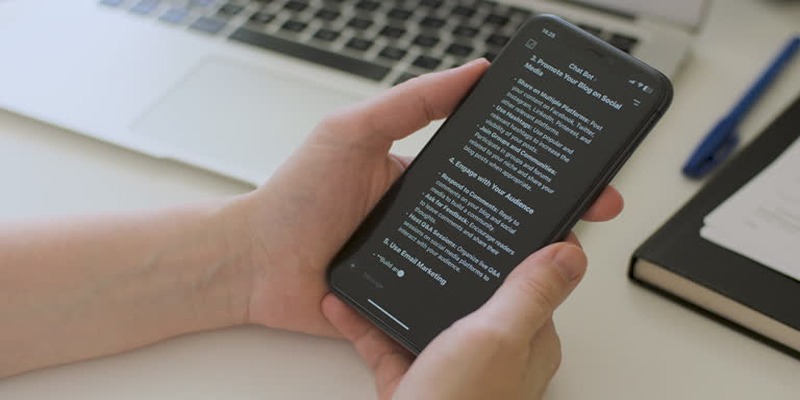
Top 6 Chatbot Builders to Simplify Your Business Communication

Asana vs. Todoist: Which Task Manager Stands Out in 2025?
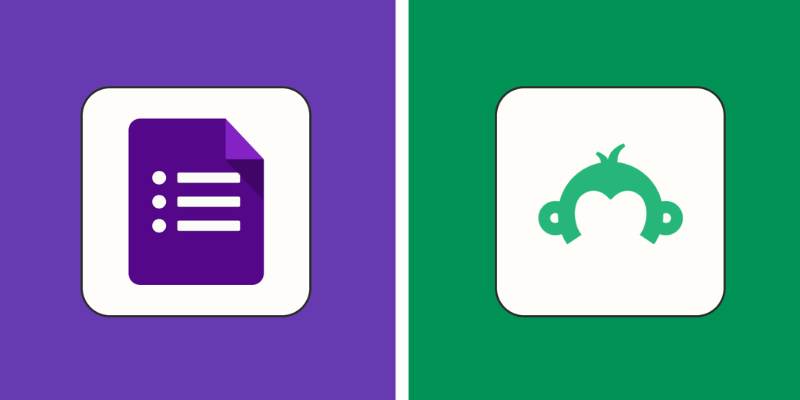
SurveyMonkey Vs. Google Forms: Which Survey Tool is Best for 2025?
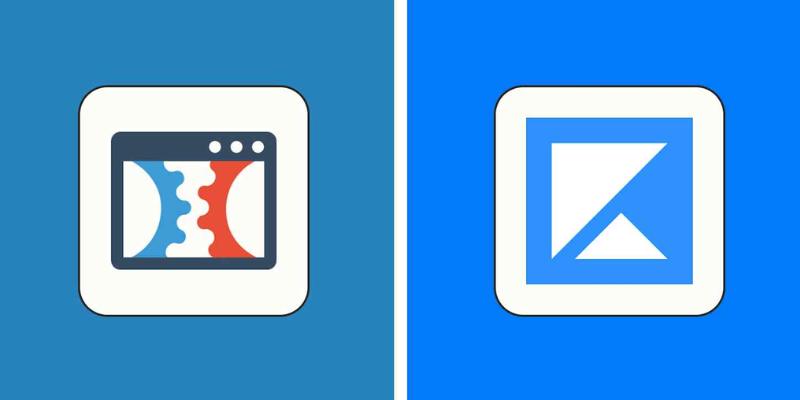
ClickFunnels Vs. Kajabi: Which Tool Works Best in 2025?

How Digital Twin and Simulation Tools Are Transforming Industries

A Comprehensive Guide to the Best ERP Software in 2025
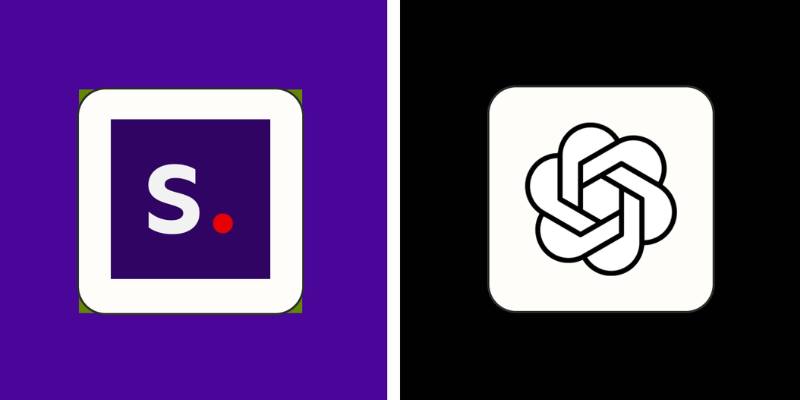
DALL·E 3 Vs. Stable Diffusion: Exploring the Best 2025 Image Generator

Top 5 Split Screen Video Editors for Windows 10 and Mac Users
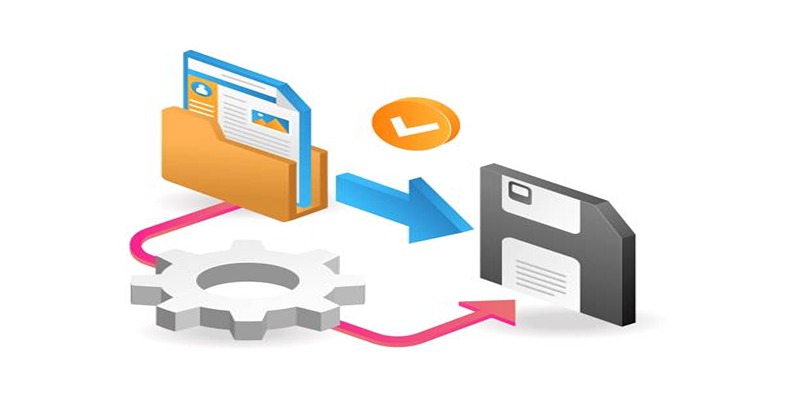
Top 6 Media Converter Ultimate Tools for Quick File Conversion
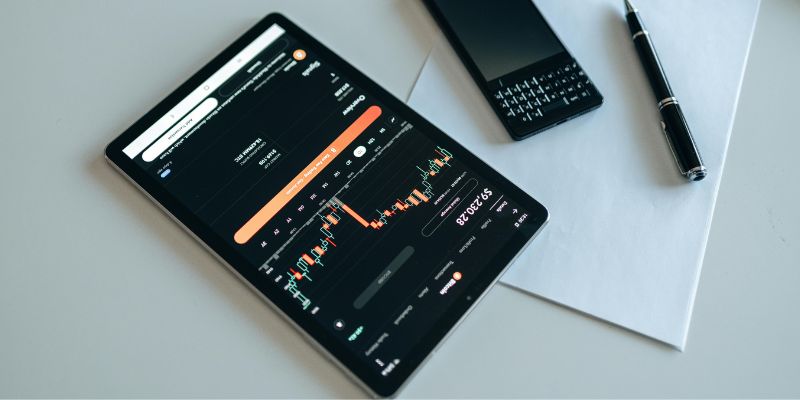
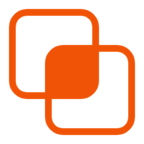 knacksnews
knacksnews